BMW ICOM NEXT A+B+C with 2022.03V Software Plus EVG7 4GB Diagnostic Controller Tablet PC
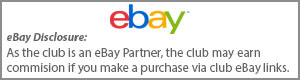
-
Latest Topics
-
9
module
Hi mate. I live near bring if you need anything collecting and posting. 👍🏻 -
7
Inherited an R56? 2009 ONE
Update… the garage reckon it’s the kwe and dme units have failed… It’s gone to the scrap! 😔 -
8
Help with 2014 X3 RDC and TPMS
Morning JC Welcome to the Forum First try the Dealer trick of disconnecting the battery for 30 mins that should clear any faults, if you still get the fault then you need a BMW capable diagnostic system to clear down any fault memory. There are quite a few these days Autel, iCarsoft, and several others Good Luck Dave -
9
module
Morning Frank I think Bimmerparts only trade through Ebay contact them through ebay and you should get a resolution Your car, is the compressor running but not inflating the airbag ? That is the problem worn out compressor they are around £140 and you can get them from Good Auto Factors or sites like Ebay same with Airbags if you need them about £120 should get 2. I would start with the compressor, on start up does it run until it cuts out and you get the suspension warning on the dash/screen but the car isn't rising? Easy to change a real DIY job Disconnect battery, then under the rear of the car remove the plastic under tray and cover box to expose the compressor. Undo the two airlines remove the electrical plugs then undo the 3 mounting screws, compressor out. Reverse the procedure to put it back don't over tighten the air connectors. slowly lower the car reconnect the battery and the compressor will run and inflate the suspension. About 45 mins work plenty of how too's on the Nett As for BMW specialists I think there are 2 or 3 in the Dublin area just Google them then talk to them Dave -
8
Help with 2014 X3 RDC and TPMS
Hi all, I have the exact same issue with my 2014 X3. I brought the car to a local mechanic. He replaced all 4 tire sensors due to low battery. He also changed the RDC sensor because the old one was defective. I bought a used one from eBay that the mechanic programmed to match with the tire sensors. The TPM works fine until I parked the car overnight. I bought the car back for the mechanic to fix it but it only work until I parked overnight. It seems like the settings does not save in the memory. I am still unsure if I have a defective used RDC unit. @Waken, could you please tell me what you do to fix the error? Are you able to use the Autel 508 to reprogram the new RDC controller yourself? If so, I would like to get one as well. Thanks in advance for any information you can provide to help! Best, JC
-
-
Recent Achievements





Recommended Posts
BMW Official Store
Sponsored Ad
Name: eBay
BMW Model: BMW Store
BMW Year: 2024
Latest Deals
BMW Official Store for genuine BMW parts & accessoriesDisclaimer: As the club is an eBay Partner, The club may be compensated if you make a purchase via eBay links
Join the conversation
You can post now and register later. If you have an account, sign in now to post with your account.